|
<< Click to Display Table of Contents >> Step by Step |
  
|
|
<< Click to Display Table of Contents >> Step by Step |
  
|
Use these steps to insert EasyPDFMaker in your Clarion application:
| • | Open your procedure, where you want to use the EasyPDFMaker template (or create a new one). It can be procedure with Window structure or just Source procedure. |
| • | Add EasyPDFMaker extension: |
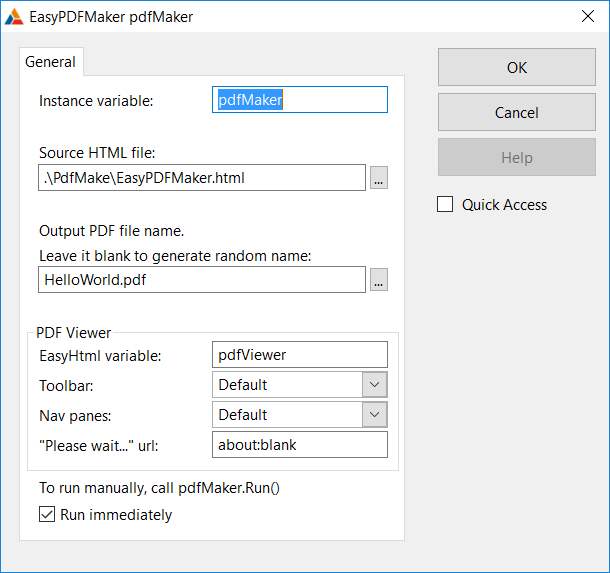
Set PDF Viewer / EasyHTML variable name as pdfViewer, set Output PDF file name, other settings leave as defaults.
| • | If you want to preview PDF file you will need to add EasyHTML control. Open window designer and insert "EasyHTMLCtrl - EasyHTML control" template. |
This EasyHtml control will be used to view PDF contents so change Instance variable name to "pdfViewer", other settings leave as defaults:
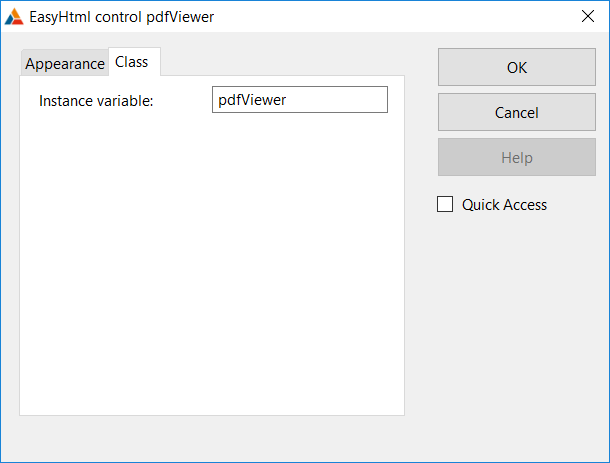
That's all! Now you are ready to create your cute PDF file! Just do it.
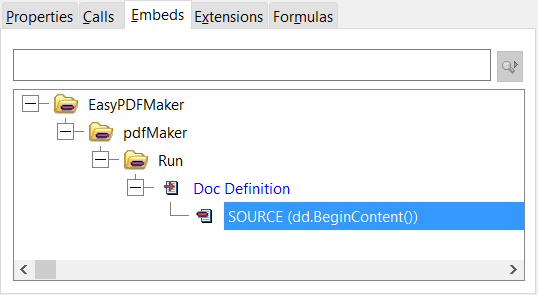
In Embed tree, EasyPDFMaker | pdfMaker | Run | Doc Definition:
dd.BeginContent()
dd.AddText('Hello world!')
dd.EndContent()
Save, Compile and Run.
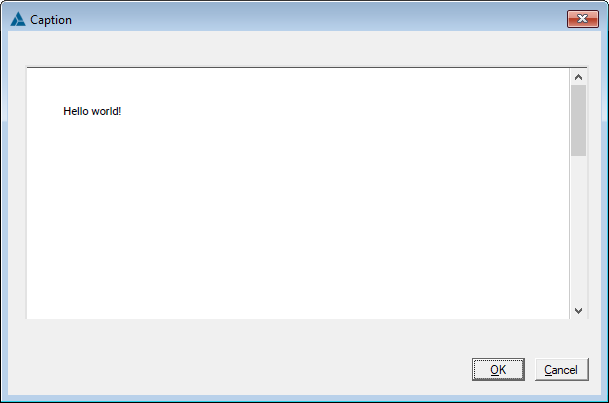
And you have your HelloWorld.pdf in your application folder!